Are you tired of drowning in a sea of numbers, unsure of how
to make sense of all the data at your fingertips? Whether you're a college
student working on a research project, a small business owner trying to
optimize your operations, or just someone who loves numbers and graphs,
mastering the art of data analysis can be a game-changer. And while there are
many tools out there to help you with this task, few are as powerful and
ubiquitous as Microsoft Excel. In this blog post, we'll explore how you can use
Excel to make sense of your data, whether you're a beginner or an experienced
analyst looking to take your skills to the next level. So, grab a cup of
coffee, fire up your laptop, and let's dive into the world of Excel and data
analysis!
Firstly, let's establish what we mean by data analysis.
Essentially, we're talking about using Excel to make sense of a bunch of
numbers and statistics. You might be analyzing sales data, survey results, or
even trying to predict the outcome of the next World Cup. Excel is a powerful
tool that can help you organize, manipulate, and visualize data in a way that makes it easy
to understand and draw insights from.
Now, before you dive headfirst into data analysis, you need to make sure you have a good understanding of the basic features of Excel. If you're not sure how to navigate the program, the first thing you should do is take a few online tutorials. You can find plenty of free resources on YouTube, Coursera, or even Microsoft's own website. Alternatively, you can just press random buttons and see what happens, but I wouldn't recommend it.
Assuming you have a basic understanding of Excel, let's move
on to the fun stuff: data analysis. Here are a few steps to get you started:
Step 1: Importing Your Data
Before you can start analyzing your data, you need to import it into Excel. This can be done by either copy-pasting the data or by importing a file.
To import a file, go to the "Data" tab and select "From File". Excel can import data from a wide variety of file formats, including CSV, TXT, and XML. Just make sure your data is organized properly and doesn't contain any errors or missing values.
Step 2: Cleaning Your Data
One of the most important steps in data analysis is cleaning your data. This means removing any errors, duplicates, or irrelevant information. Excel has a few built-in tools that can help you with this, such as "Remove Duplicates" and "Filter". Just be careful not to accidentally
delete any important data.
Step 3: Analyzing Your Data
Now comes the fun part: analyzing your data. Excel has a wide variety of tools that can help you with this, including Pivot Tables, Charts, and Formulas. Pivot Tables are particularly useful for summarizing large amounts of data and extracting meaningful insights. Charts, on the other hand, can help you visualize your data and spot trends or patterns. Formulas are also incredibly powerful and can help you perform complex calculations, such as calculating
averages, percentages, or even forecasting.
Step 4: Presenting Your Findings
Once you've analyzed your data, it's time to present your findings. This can be done using Excel's built-in chart and graph tools, or you can export your data to other programs like PowerPoint or Word. Just make sure your findings are clear and easy to understand, and don't forget to include any relevant conclusions or recommendations.
So, there you have it, folks. A brief overview of how to use Excel for data analysis. Of course, this is just the tip of the iceberg, and there's so much more you can do with Excel if you're willing to invest the time and effort.
Now that we've covered the basic steps of using Excel for
data analysis, let's dive a little deeper into some of the specific tools and
functions that you might find useful.
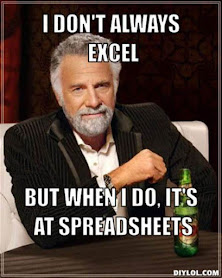.jpg)
One of the most powerful tools in Excel is the Pivot Table. This is essentially a way to summarize large amounts of data and extract meaningful insights from it. To create a Pivot Table, you first need to select the data you want to analyze. Then, go to the "Insert" tab and select "PivotTable". You'll be prompted to select the data range and choose where you want the Pivot Table to be located.
Once you've created your Pivot Table, you can start analyzing your data. You can drag and drop different fields into the Rows, Columns, and Values sections of the Pivot Table to create different summaries. For example, you might want to see the total sales for each region, or the average age of your survey respondents broken down by gender. Pivot Tables are incredibly flexible and can be customized to suit your specific needs.
Another useful feature of Excel is its charting and graphing capabilities. You can create a wide variety of charts and graphs, including bar charts, line graphs, scatter plots, and more. These can be useful for visualizing your data and spotting trends or patterns that might not be immediately obvious from a table of numbers.
To create a chart or graph, simply select the data you want to include and go to the "Insert" tab. From there, you can choose the type of chart or graph you want to create and customize it to suit your needs. Excel has a lot of options for customizing your charts, including changing the color scheme, adding labels or annotations, and adjusting the scale of the axes.
Finally, let's talk about formulas. Formulas are essentially equations that you can use to perform calculations on your data. For example, you might use a formula to calculate the average sales per day, or to determine the percentage of survey respondents who answered a particular question a certain way.
 Excel has a wide variety of built-in formulas that you can use, such as SUM, AVERAGE, and COUNT. You can also create your own custom formulas if the built-in ones don't do exactly what you need. To create a formula, simply select the cell where you want the result to appear and start typing your equation.
Excel has a wide variety of built-in formulas that you can use, such as SUM, AVERAGE, and COUNT. You can also create your own custom formulas if the built-in ones don't do exactly what you need. To create a formula, simply select the cell where you want the result to appear and start typing your equation.Excel will automatically suggest formulas as you type, and you can use the arrow keys to select the one you want.
When I was in high school, I was tasked with analyzing data
from a large survey of students as part of my internship at Uable, a career exploration
and development app for teenagers. The survey included hundreds of questions
and thousands of responses, and I was a bit overwhelmed at first by the sheer
amount of data.
However, with some help from my mentors and some online resources, I started to get the hang of things. I learned how to use Excel to filter, sort, and analyze the data in different ways, and I started to uncover some interesting insights.
For example, I discovered that there was a strong correlation between students' reported levels of stress and their reported levels of involvement in extracurricular activities. This was something that hadn't been previously discussed in-depth about much in reports, and it was exciting to analyze a relatively new relationship between two important factors in student well-being.
 Of course, there were also some challenges along the way. I had to be careful to avoid common statistical pitfalls and make sure my conclusions were supported by the data. I also had to learn how to present my findings in a clear and compelling way to help tell the story of the data.
Of course, there were also some challenges along the way. I had to be careful to avoid common statistical pitfalls and make sure my conclusions were supported by the data. I also had to learn how to present my findings in a clear and compelling way to help tell the story of the data.
Overall, my experience with Excel and data analysis was a challenging but rewarding one. It taught me the importance of being meticulous and detail-oriented when working with data, as well as the value of creativity and critical thinking in interpreting and using that data to make meaningful conclusions.
While Excel is an incredibly powerful tool for data
analysis, it's important to keep in mind that it's just a tool. In order to
truly get the most out of your data, you need to approach it with a critical
eye and a solid understanding of the underlying concepts.
For example, it's important to be aware of common statistical pitfalls like correlation vs. causation, sample size, and selection bias. Just because you find a relationship between two variables in your data doesn't necessarily mean that one is causing the other. Similarly, small sample sizes or biased data can lead to inaccurate conclusions.
In addition to being aware of these pitfalls, it's also important to think creatively about how you can use your data to answer interesting questions or solve real-world problems. For example, you might use data from customer surveys to identify areas where your business could improve, or use sales data to forecast future revenue and plan your budget accordingly.
In conclusion, mastering Microsoft Excel for data analysis
is a skill that can benefit you in countless ways, from helping you make
informed decisions in your personal life to driving business success in your
professional endeavors. With its versatility, power, and accessibility, Excel
is a tool that can unlock a world of insights and opportunities for those who
are willing to put in the effort to master it. So don't be afraid to
experiment, to ask questions, and to challenge yourself as you embark on your
data analysis journey. Who knows - you may just uncover insights that change
the course of your life or your business forever.
Happy number-crunching!
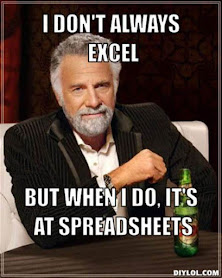.jpg)
 Excel has a wide variety of built-in formulas that you can use, such as SUM, AVERAGE, and COUNT. You can also create your own custom formulas if the built-in ones don't do exactly what you need. To create a formula, simply select the cell where you want the result to appear and start typing your equation.
Excel has a wide variety of built-in formulas that you can use, such as SUM, AVERAGE, and COUNT. You can also create your own custom formulas if the built-in ones don't do exactly what you need. To create a formula, simply select the cell where you want the result to appear and start typing your equation. Of course, there were also some challenges along the way. I had to be careful to avoid common statistical pitfalls and make sure my conclusions were supported by the data. I also had to learn how to present my findings in a clear and compelling way to help tell the story of the data.
Of course, there were also some challenges along the way. I had to be careful to avoid common statistical pitfalls and make sure my conclusions were supported by the data. I also had to learn how to present my findings in a clear and compelling way to help tell the story of the data..jpg)
.jpg)
